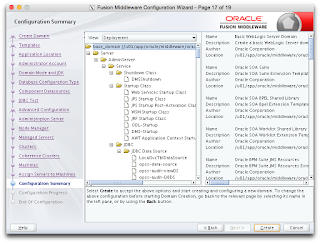Create the SSH keys on the local host and the remote host.
ssh-keygen -t rsa -b 2048
This command says create a 2048-bit, RSA key. When prompted to, "Enter file in which to save the key," create the file with the name of the host rather than the default id_rsa. When prompted for a passphrase, leave it blank. If you choose, you can provide a passphrase, but then you'll be prompted to enter it every time you ssh to the remote host.
Generating public/private rsa key pair.
Enter file in which to save the key (/Users/bwallen/.ssh/id_rsa): /Users/bwallen/.ssh/myHost
Enter passphrase (empty for no passphrase):
Enter same passphrase again:
Your identification has been saved in /Users/bwallen/.ssh/myHost.
Your public key has been saved in /Users/bwallen/.ssh/myHost.pub.
The key fingerprint is:
e3:9e:9e:7d:d2:3d:fb:74:24:2d:34:1a:c5:34:62:fa bwallen@myHost.local
The key's randomart image is:
+--[ RSA 2048]----+
| oo+ |
| o o.. |
| . . o |
| . + o |
| S E o o|
| . . + |
| . . . o|
| . +. o o..|
| .= .o .+.|
+-----------------+
Copy the local host public key to the remote host authorized_keys file.
ssh-copy-id -i myHost.pub user@remoteHost
or
or
cat /Users/bwallen/.ssh/myHost.pub | ssh user@remoteHost "cat >> ~/.ssh/authorized_keys"
Now, when you ssh to the remote host, you should not be prompted for a credential or passphrase. If you run into problems, there are few things to check.
Ensure that ssh on the local host is using the correct identity file.
less /Users/bwallen/.ssh/config.sftp
Host 192.168.43.76
Port 7522
PasswordAuthentication no
User MFT_AD
IdentityFile /Users/bwallen/.ssh/myHost
The IdentifyFile should point to the local host's private key, not the public key.
Add the private key identities to the authentication agent on the local host.
ssh-add /Users/bwallen/.ssh/myHost
Identity added: myHost (myHost)
ssh-add -L
ssh-rsa AAAAB3NzaC1yc2EAAAADAQABAA...[omitted].../Users/bwallen/.ssh/myHost